Is it possible to change the height of the default person used in the scale tool? Its a really useful tool but the default person is 1700mm and I would rather it 1800mm (6ft)? Or is there a way to use our own custom object for this if we set its pivot to 0?
Thanks
Rob
 rob_2288
rob_2288
Is it possible to change the height of the default person used in the scale tool? Its a really useful tool but the default person is 1700mm and I would rather it 1800mm (6ft)? Or is there a way to use our own custom object for this if we set its pivot to 0?
Thanks
Rob
 rob_2288 How to change the scale of the Scale object person?
rob_2288 How to change the scale of the Scale object person?
Is it possible to change the height of the default person used in the scale tool? Its a really useful tool but the default person is 1700mm and I would rather it 1800mm (6ft)? Or is there a way to use our own custom object for this if we set its pivot to 0?
Thanks
Rob

6 years ago
Is it possible to change the height of the default person used in the scale tool? Its a really useful tool but the default person is 1700mm and I would rather it 1800mm (6ft)? Or is there a way to use our own custom object for this if we set its pivot to 0?
Thanks
Rob

6 years ago
Is it possible to change the height of the default person used in the scale tool? Its a really useful tool but the default person is 1700mm and I would rather it 1800mm (6ft)? Or is there a way to use our own custom object for this if we set its pivot to 0?
Thanks
Rob
1 Topic Reply
To select all of the art in your file, use Ctrl + A on a PC or + A on a Mac. You can view the width and height of your choices in the top bar or Transform window. After clicking the link, input a new height or width parameter and press enter to scale your picture appropriately.
 cuckoosloth
cuckoosloth
To select all of the art in your file, use Ctrl + A on a PC or + A on a Mac. You can view the width and height of your choices in the top bar or Transform window. After clicking the link, input a new height or width parameter and press enter to scale your picture appropriately.
 cuckoosloth
cuckoosloth
To select all of the art in your file, use Ctrl + A on a PC or + A on a Mac. You can view the width and height of your choices in the top bar or Transform window. After clicking the link, input a new height or width parameter and press enter to scale your picture appropriately.

6 years ago
To select all of the art in your file, use Ctrl + A on a PC or + A on a Mac. You can view the width and height of your choices in the top bar or Transform window. After clicking the link, input a new height or width parameter and press enter to scale your picture appropriately.

6 years ago
To select all of the art in your file, use Ctrl + A on a PC or + A on a Mac. You can view the width and height of your choices in the top bar or Transform window. After clicking the link, input a new height or width parameter and press enter to scale your picture appropriately.
Registration: 10001189