Hello,
In Sculpt, I sometimes accidentally leave the diagnostic button on (i.e. to display double faces in green/red) and later discover that I rendered bits in green. To make it fool proof, could the mesh go back to its intended material when I close the window or something like that?
Keep up the good work, It's really impressive how much quicker I can tidy things up with these tools.
Regards,
Joerg
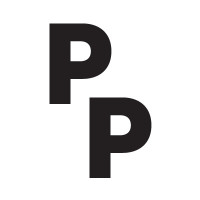 picture_984
picture_984
Hello,
In Sculpt, I sometimes accidentally leave the diagnostic button on (i.e. to display double faces in green/red) and later discover that I rendered bits in green. To make it fool proof, could the mesh go back to its intended material when I close the window or something like that?
Keep up the good work, It's really impressive how much quicker I can tidy things up with these tools.
Regards,
Joerg
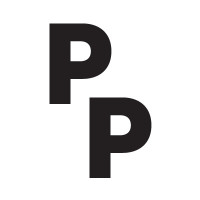 picture_984 Forget to turn off
picture_984 Forget to turn off
Hello,
In Sculpt, I sometimes accidentally leave the diagnostic button on (i.e. to display double faces in green/red) and later discover that I rendered bits in green. To make it fool proof, could the mesh go back to its intended material when I close the window or something like that?
Keep up the good work, It's really impressive how much quicker I can tidy things up with these tools.
Regards,
Joerg
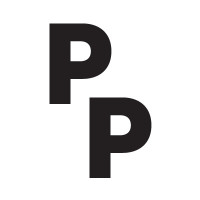
7 years ago
Hello,
In Sculpt, I sometimes accidentally leave the diagnostic button on (i.e. to display double faces in green/red) and later discover that I rendered bits in green. To make it fool proof, could the mesh go back to its intended material when I close the window or something like that?
Keep up the good work, It's really impressive how much quicker I can tidy things up with these tools.
Regards,
Joerg
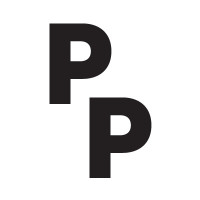
7 years ago
Hello,
In Sculpt, I sometimes accidentally leave the diagnostic button on (i.e. to display double faces in green/red) and later discover that I rendered bits in green. To make it fool proof, could the mesh go back to its intended material when I close the window or something like that?
Keep up the good work, It's really impressive how much quicker I can tidy things up with these tools.
Regards,
Joerg
1 Topic Reply
Hi Joerg,
Yes, that a great idea. I'll see if we can add it in where it returns to normal if you render the scene.
Although, it should return to its normal Material if you close down the Sculpt window.
Many Thanks
Josh
 SiNi Josh
SiNi Josh
Hi Joerg,
Yes, that a great idea. I'll see if we can add it in where it returns to normal if you render the scene.
Although, it should return to its normal Material if you close down the Sculpt window.
Many Thanks
Josh
 SiNi Josh
SiNi Josh
Hi Joerg,
Yes, that a great idea. I'll see if we can add it in where it returns to normal if you render the scene.
Although, it should return to its normal Material if you close down the Sculpt window.
Many Thanks
Josh

7 years ago
Hi Joerg,
Yes, that a great idea. I'll see if we can add it in where it returns to normal if you render the scene.
Although, it should return to its normal Material if you close down the Sculpt window.
Many Thanks
Josh

7 years ago
Hi Joerg,
Yes, that a great idea. I'll see if we can add it in where it returns to normal if you render the scene.
Although, it should return to its normal Material if you close down the Sculpt window.
Many Thanks
Josh
Registration: 10001189