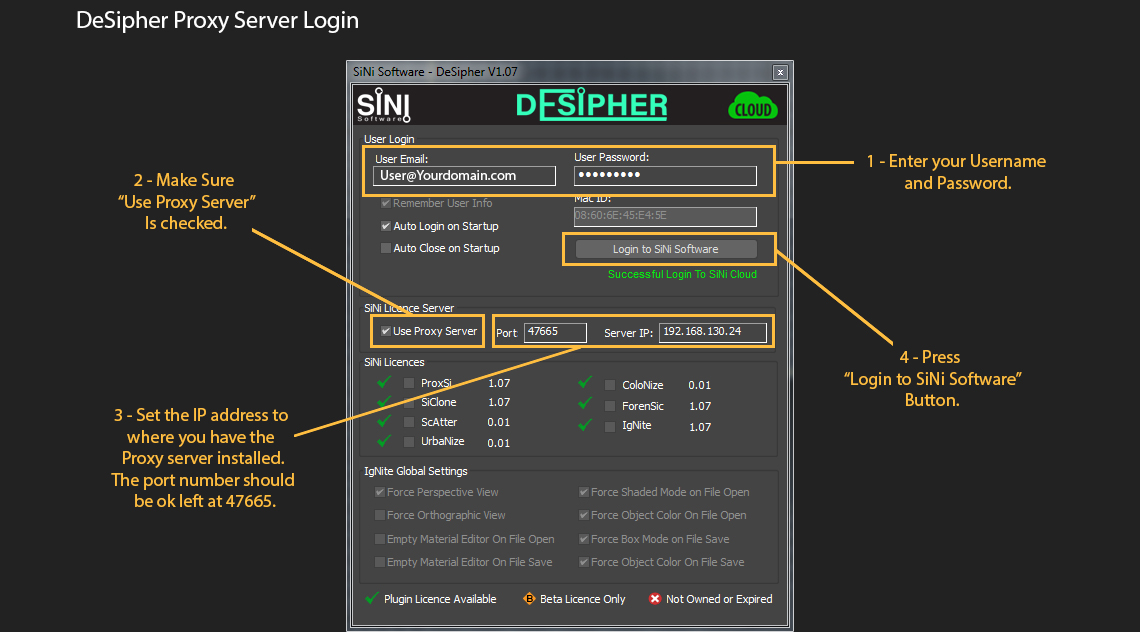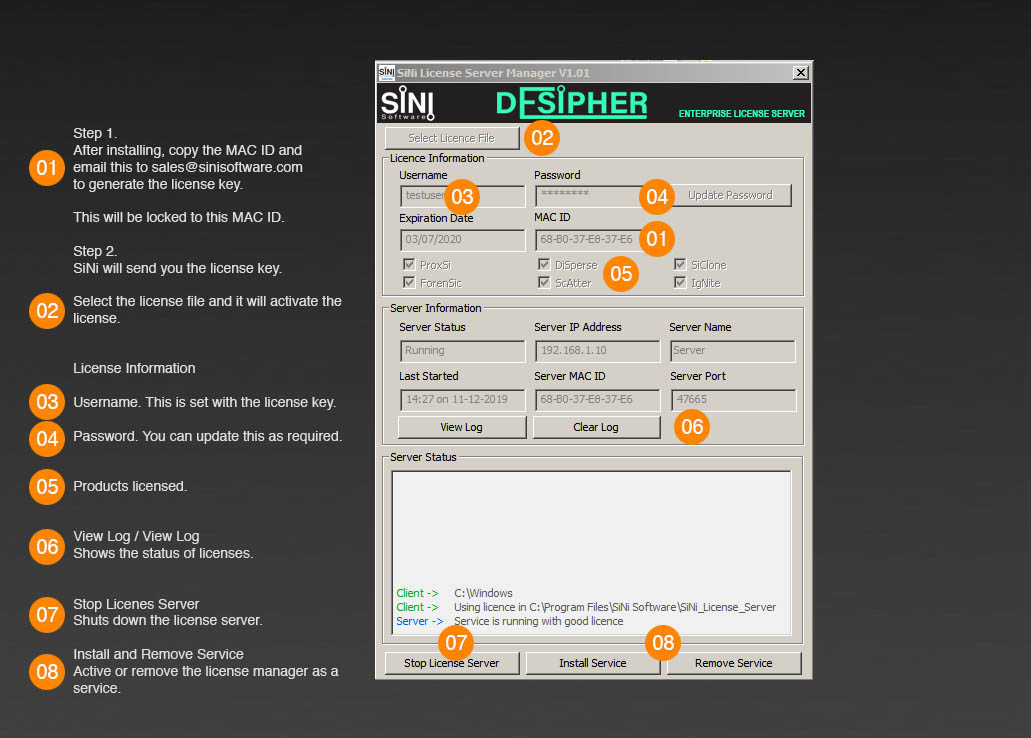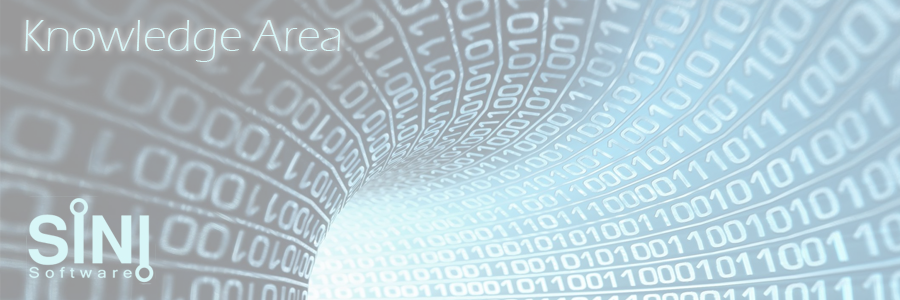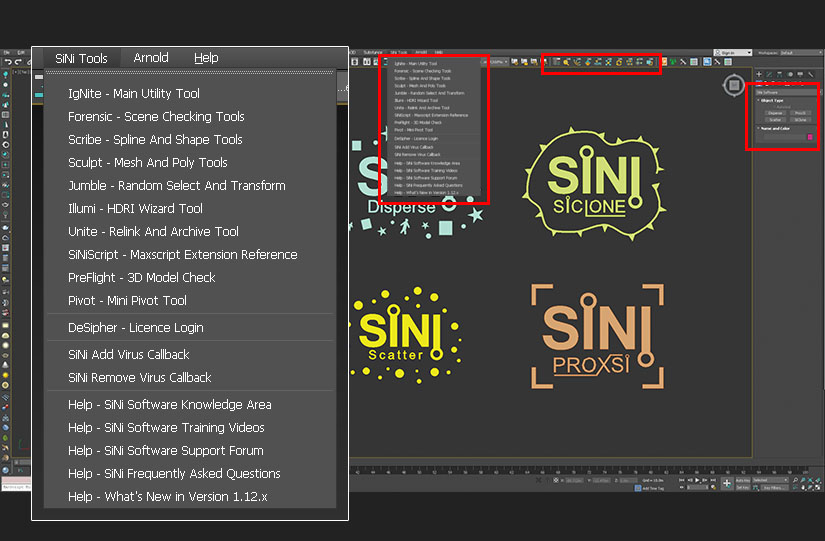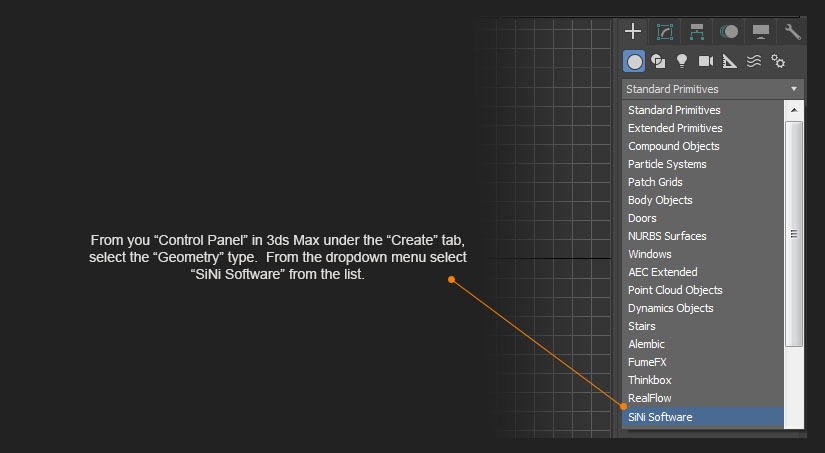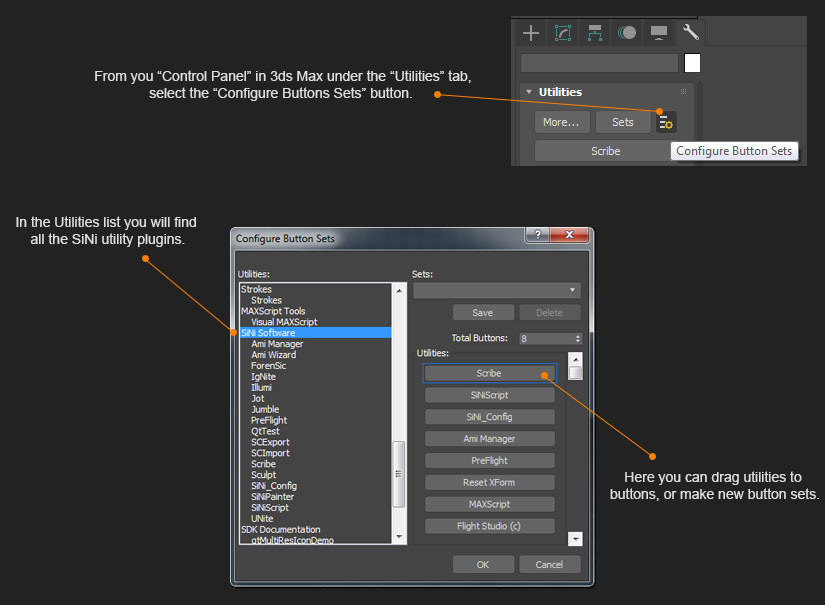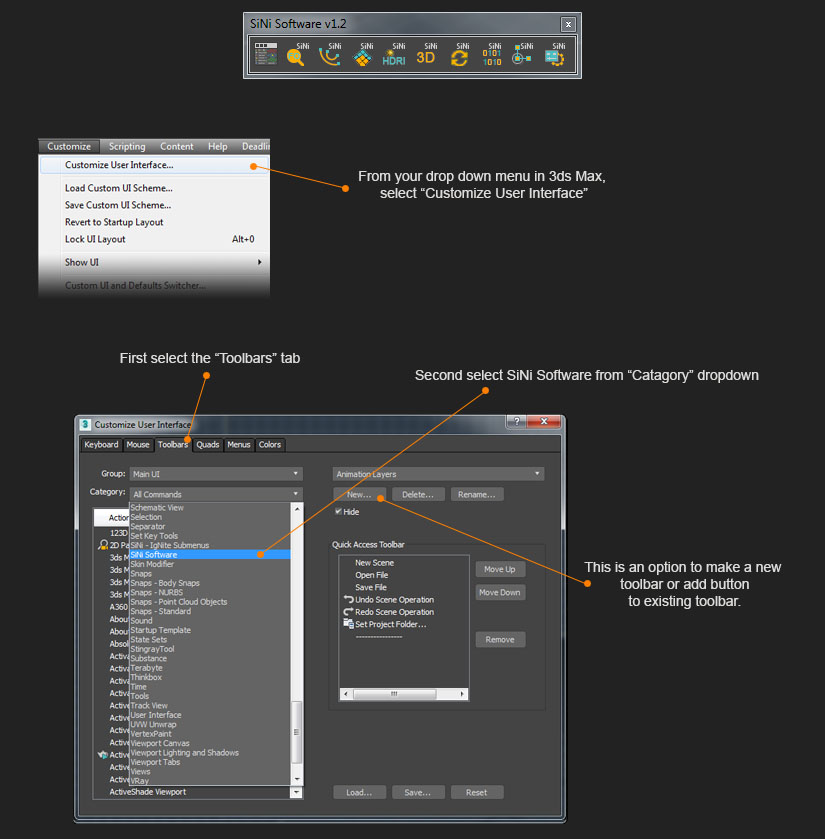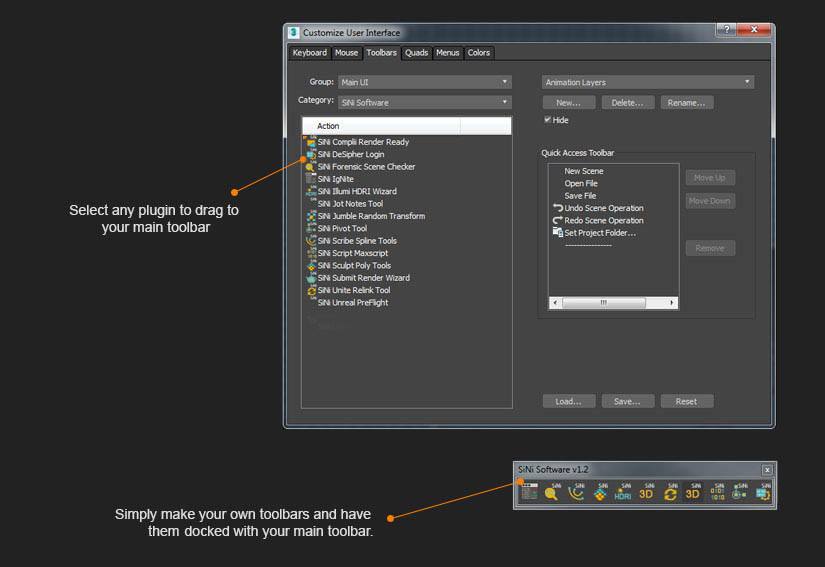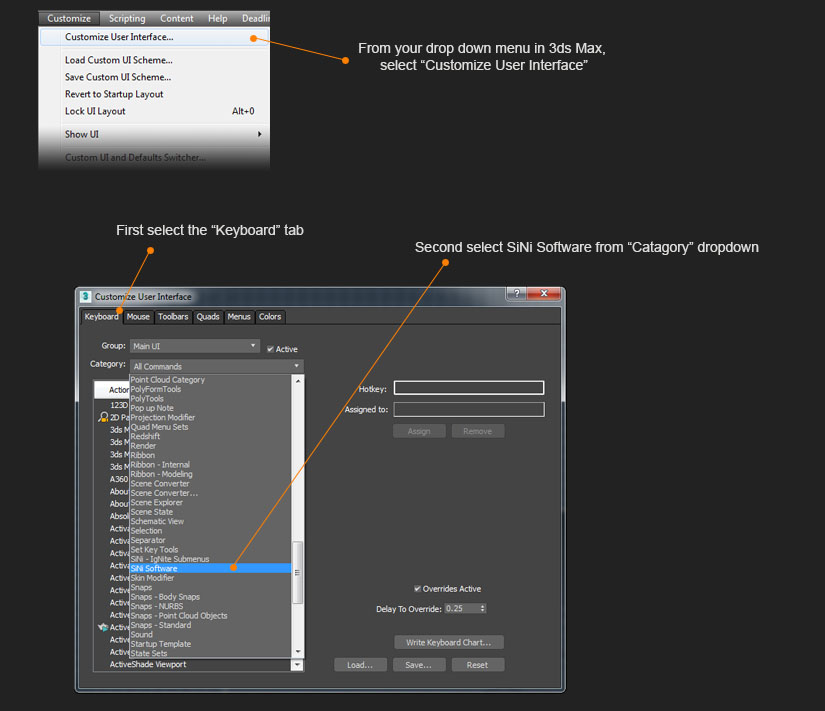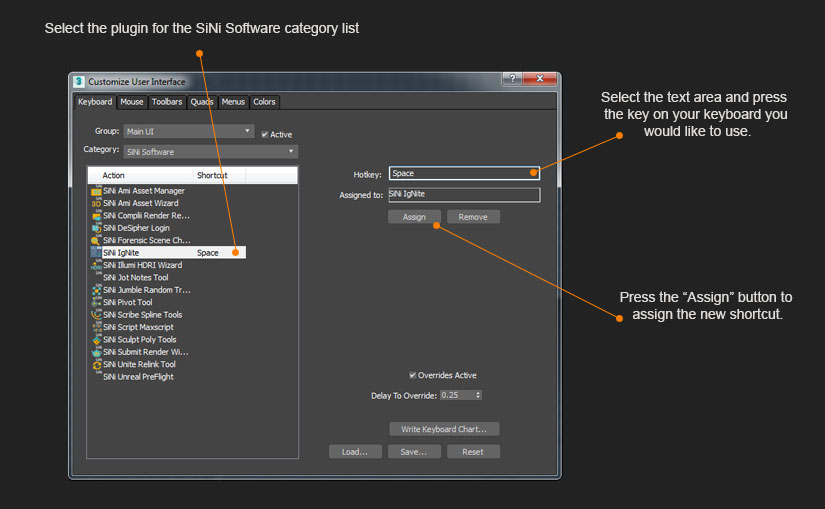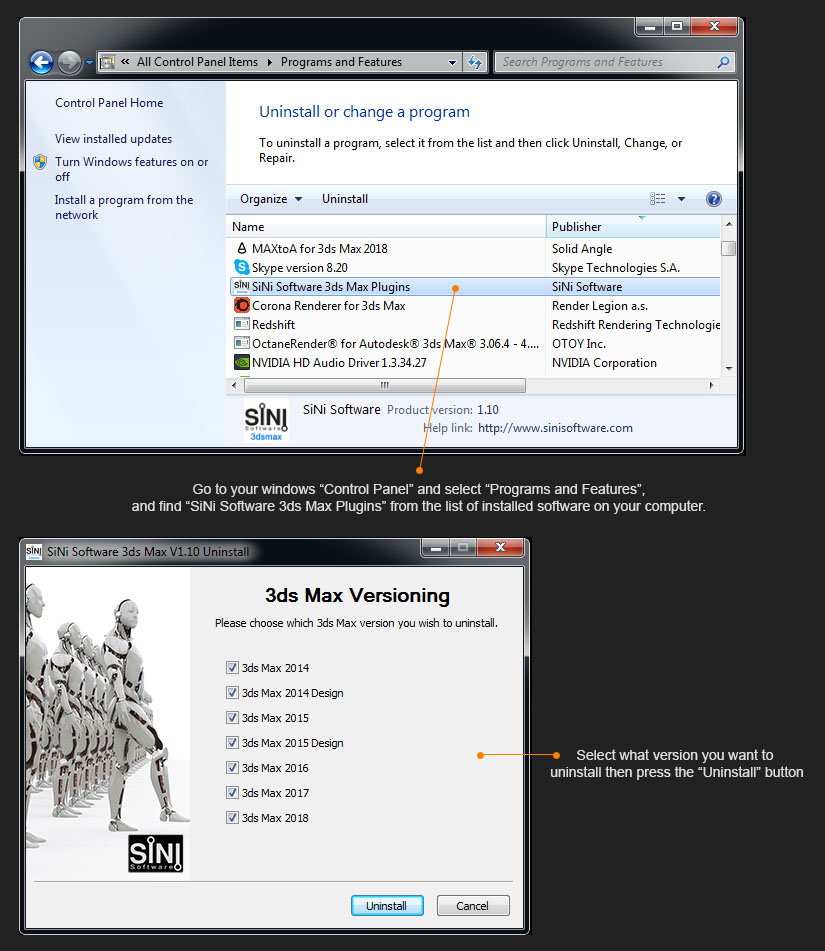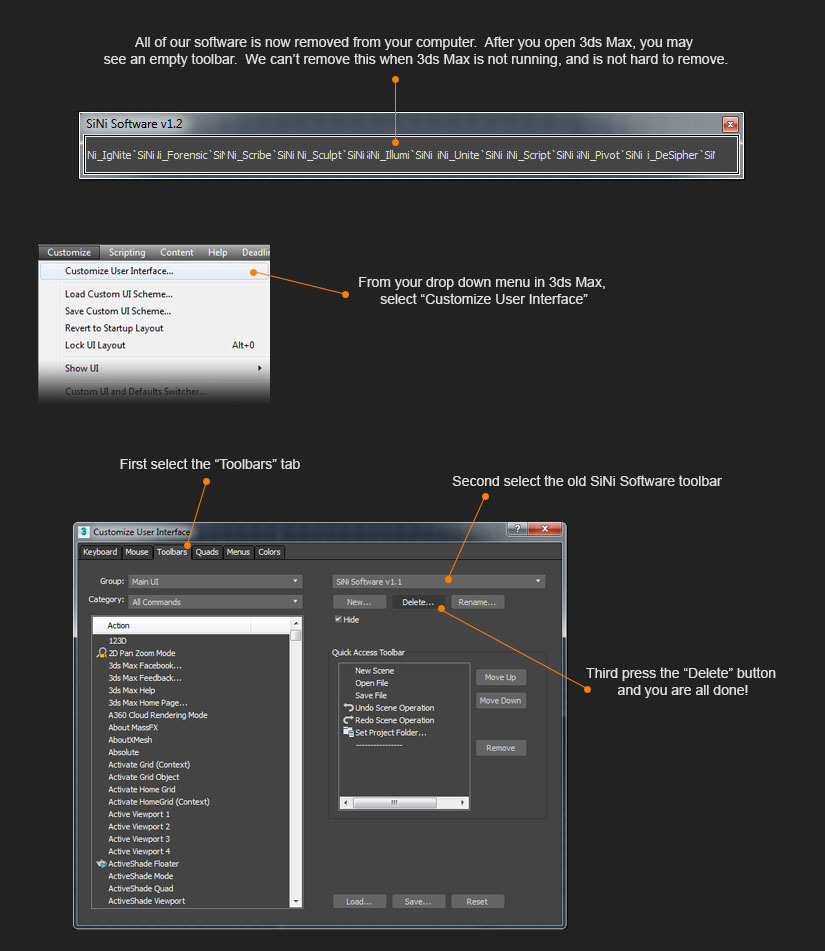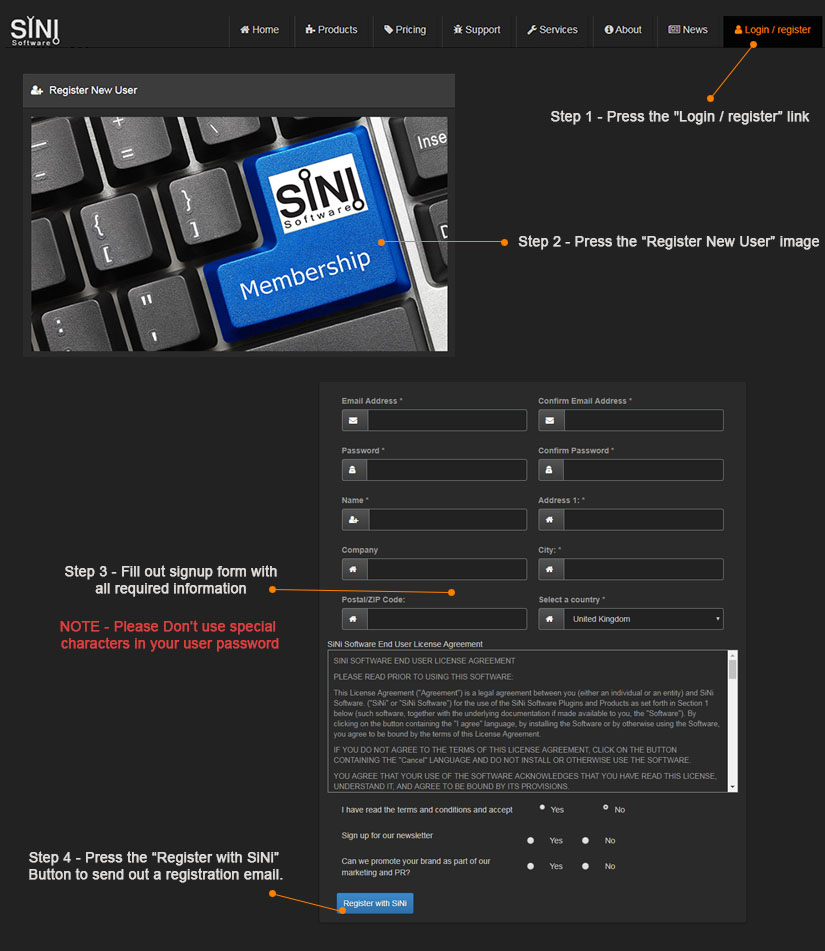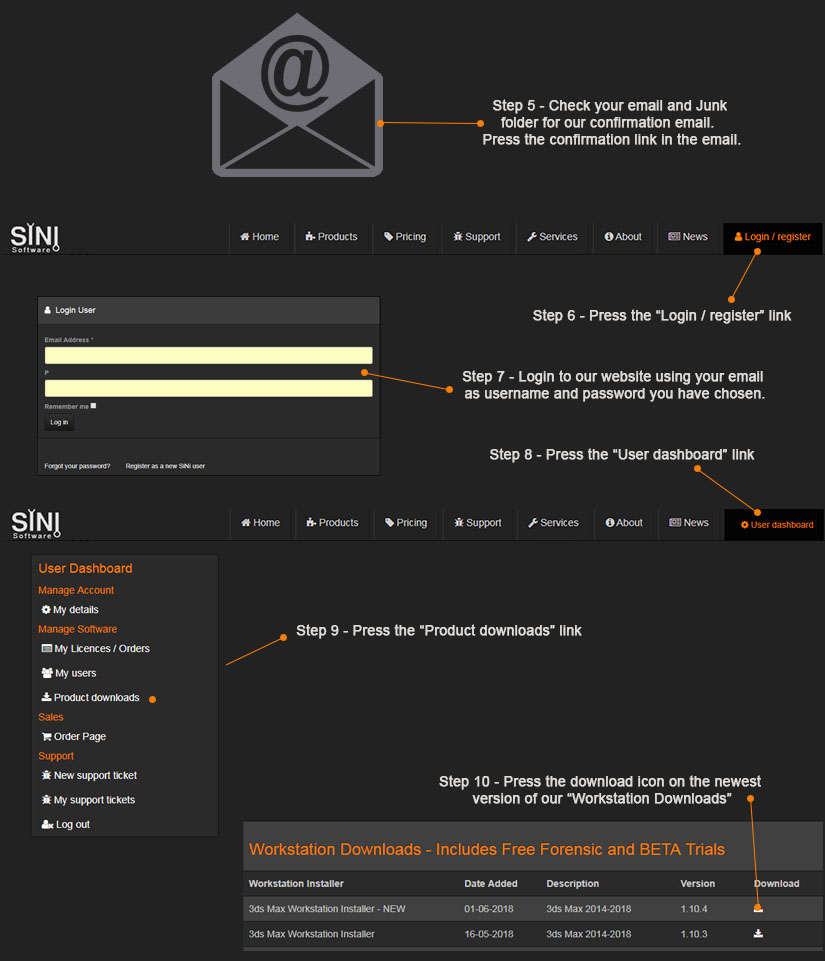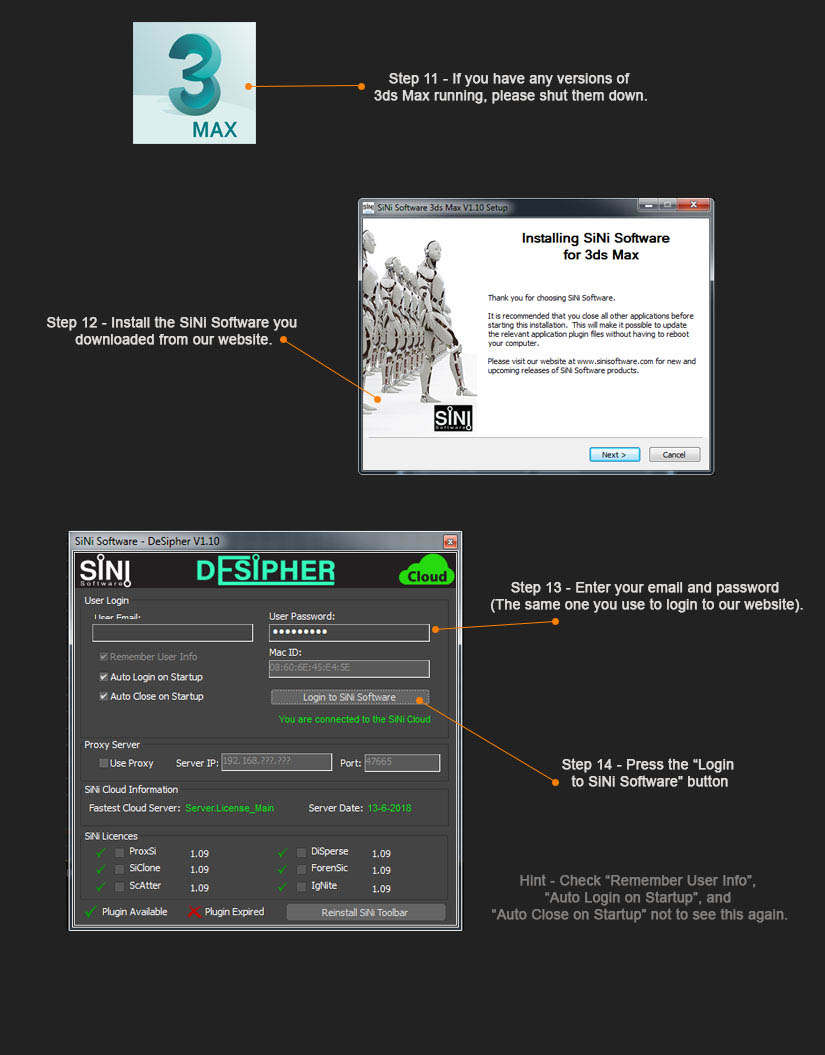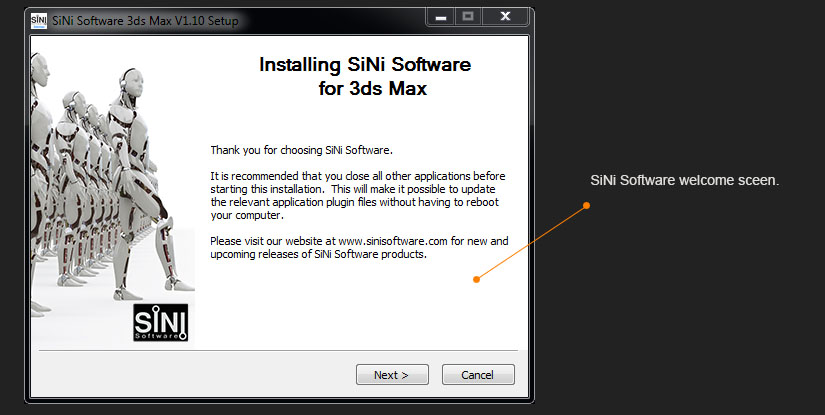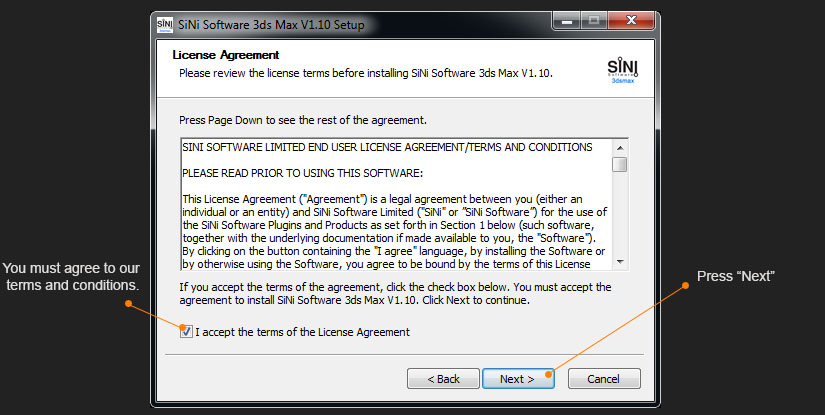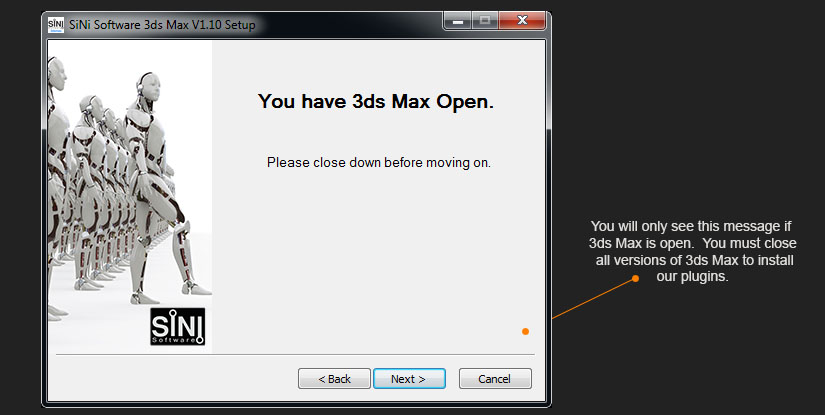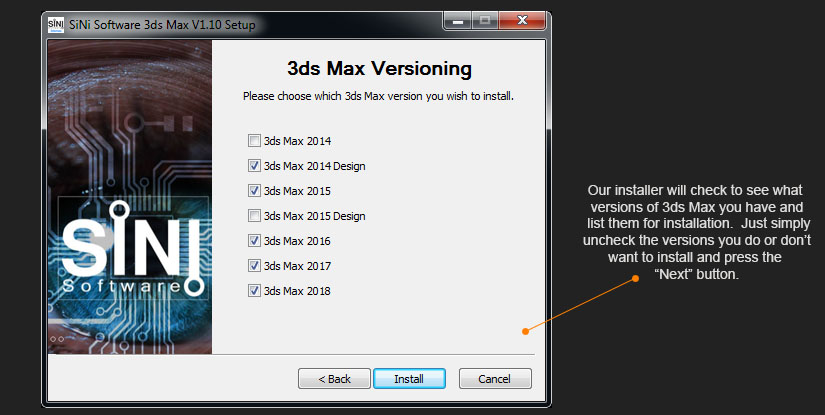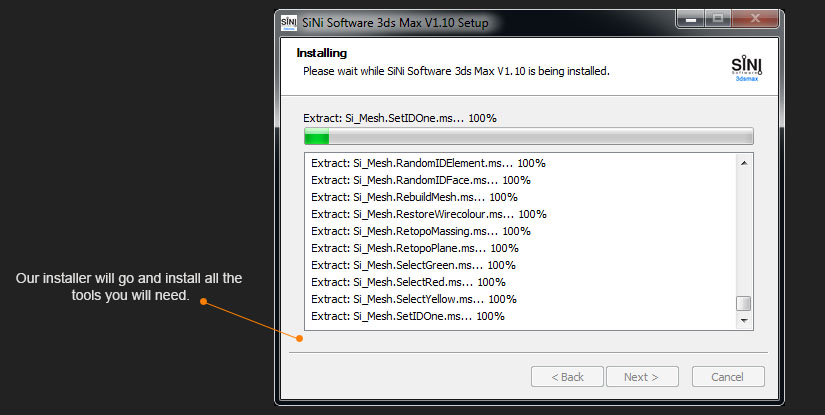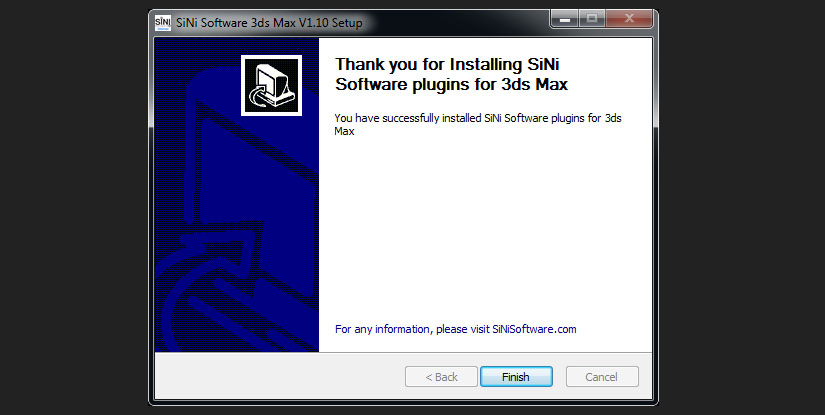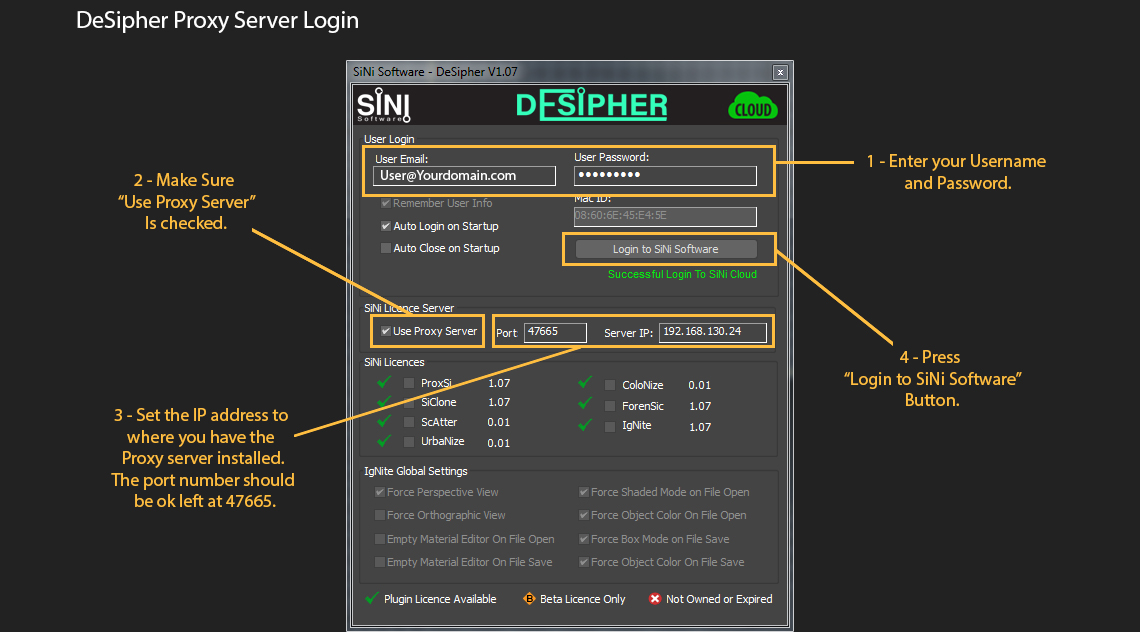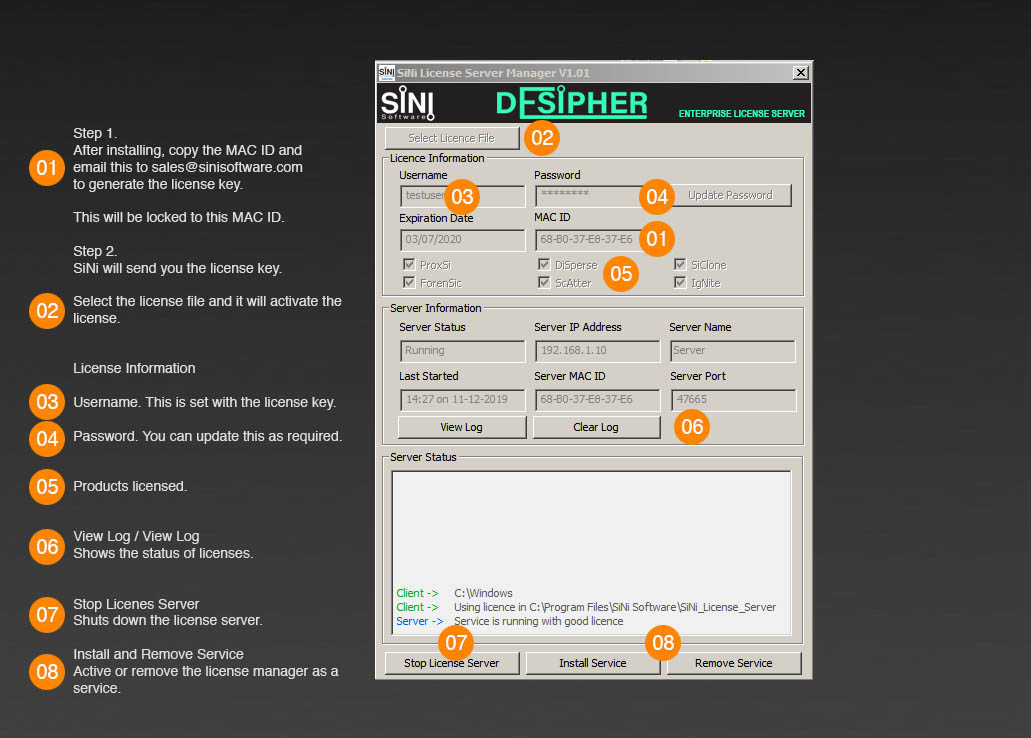Installing Education and Site License Manager
For use by IT Departments to manage SiNi Software across a large installation network.
Network administrators install the SiNi License Manager on the network server, accessible to all workstations. The license manager is locked to the Server MAC ID by encrypted license.
Once installed, you generate a MACID file which is sent to SiNi licensing to generate a license key. Upon receipt of the license key, install in the License Manager and licenses are activated.
Install the workstation software as normal or use a silent install. See Installing, Workstation page for details.
Open 3ds Max and within the DeSiper UI, select Network setting and input the required information. The user can then login to their account as usual but the license will be issued by the Server License Manager.
- This does not require an Internet connection.
- Issue of licenses is subject to SiNi contract terms and conditions.
Please see the diagrams below for installation options.